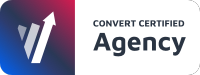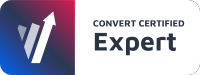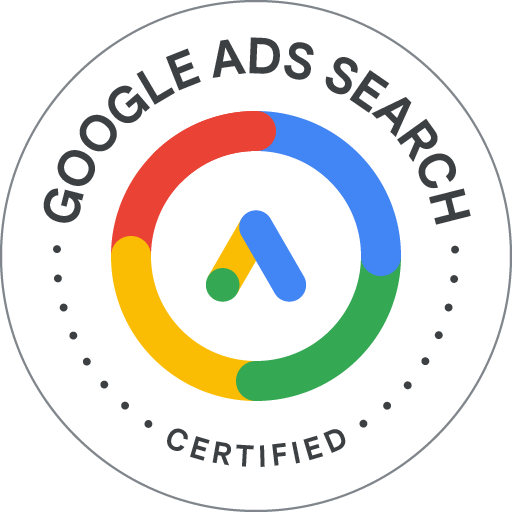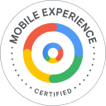With the latest release of WordPress 6.1, we wanted to talk through the process we use to update our WordPress sites and delve into the dangers (not to be too dramatic) of what could potentially go wrong if you don’t follow these key safety steps.
The Preparation
Before you even think about going anywhere near that update button, there’s something important you need to do first: Backup your site. This includes:
- Backing up the physical files (such as your theme, plugins, website media, imagery, videos and pdfs – and anything else you have uploaded to WordPress).
- Backing up your database (this is critical as it’s your content, posts, pages, your users, navigation and your page settings).
The go-to plugin to help achieve this is All-in-One WP Migration, having currently over 5 million installations.
What could go wrong?
Distracted Dan had been tasked to update the client’s WordPress site. Easy enough, he thought. As he was in a rush, he updated the site without creating any backup.
Now I think we can all guess what happened… After the update was completed, he realised that over half the pages were missing. Oh boy. He tried to find a way of restoring them, but it was no use. Dan knew that if the update failed and corrupted anything, you won’t have anywhere to restore lost data from without a backup of the site.
If he had backed up the site to begin with, the pages could easily have been restored and he would have avoided a very fuming client. So don’t cut any corners!
Audit your Plugins
It’s useful to do a check of your current plugins to see if they will work with the updated version of WordPress. You can complete an audit of the current versions before you update WordPress by heading over to https://en-gb.wordpress.org/plugins/ and checking the “Tested with x.x.x” label before upgrading them.
What could go wrong?
Distracted Dan had learnt his lesson. He backed up his site before upgrading his next client’s version of WordPress. However, the site went down.
Because Dan didn’t check to see whether his plugins were compatible, it caused the site to crash as a plugin was using an outdated WordPress API that had been removed in the latest update.

The Final Countdown
A staging site is an exact replica of the production website, isolated within a staging environment. Cloning the website onto a staging environment to test the updates before you roll it out on the production environment will help eliminate any potential problems.
It doesn’t stop there. If all went well and your staging environment was a success, it’s always worth checking the ins and outs of the website by going through pages, posts, forms and where people are most likely to click.
What could go wrong?
Distracted Dan made a staging site and found that everything was working great (on the surface, that is). Once he updated the client’s version of WordPress, a few days later they were complaining that they weren’t getting any leads from their form on the homepage since the new update. Dan hadn’t checked the key points of the website to test if they were working, which caused the client to miss out on potential leads.
If he’d double checked through the CTAs and forms, this problem could have easily been avoided.
Updating your WordPress may seem simple, but these best practices should be followed in order to minimise any data loss.
At Pop Creative, we are WordPress experts. If you’d like some advice with your WordPress site or are looking to upgrade – we’d be happy to help. Get in touch today.
Start optimising your website
Book your free 45min performance review
2/4 Slots available